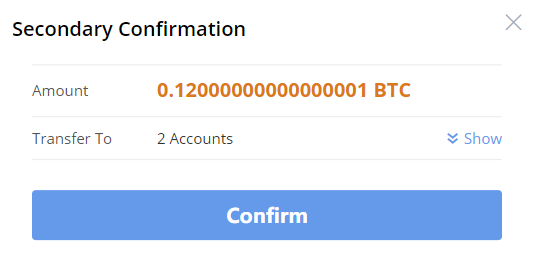To increase the interoperability of the Bibox users, and to simplify the transfer process. Bibox “Internal Transfer” is officially launched. Bibox users can user “Internal Transfer” to complete transfers to other Bibox users easily. “Internal Transfer” will not charge any fee temporarily.
How to use “Internal Transfer”?
1. Choose personal head portrait, click “Funds – Master Account”, then click “Internal Transfer”, enter the internal transfer page.
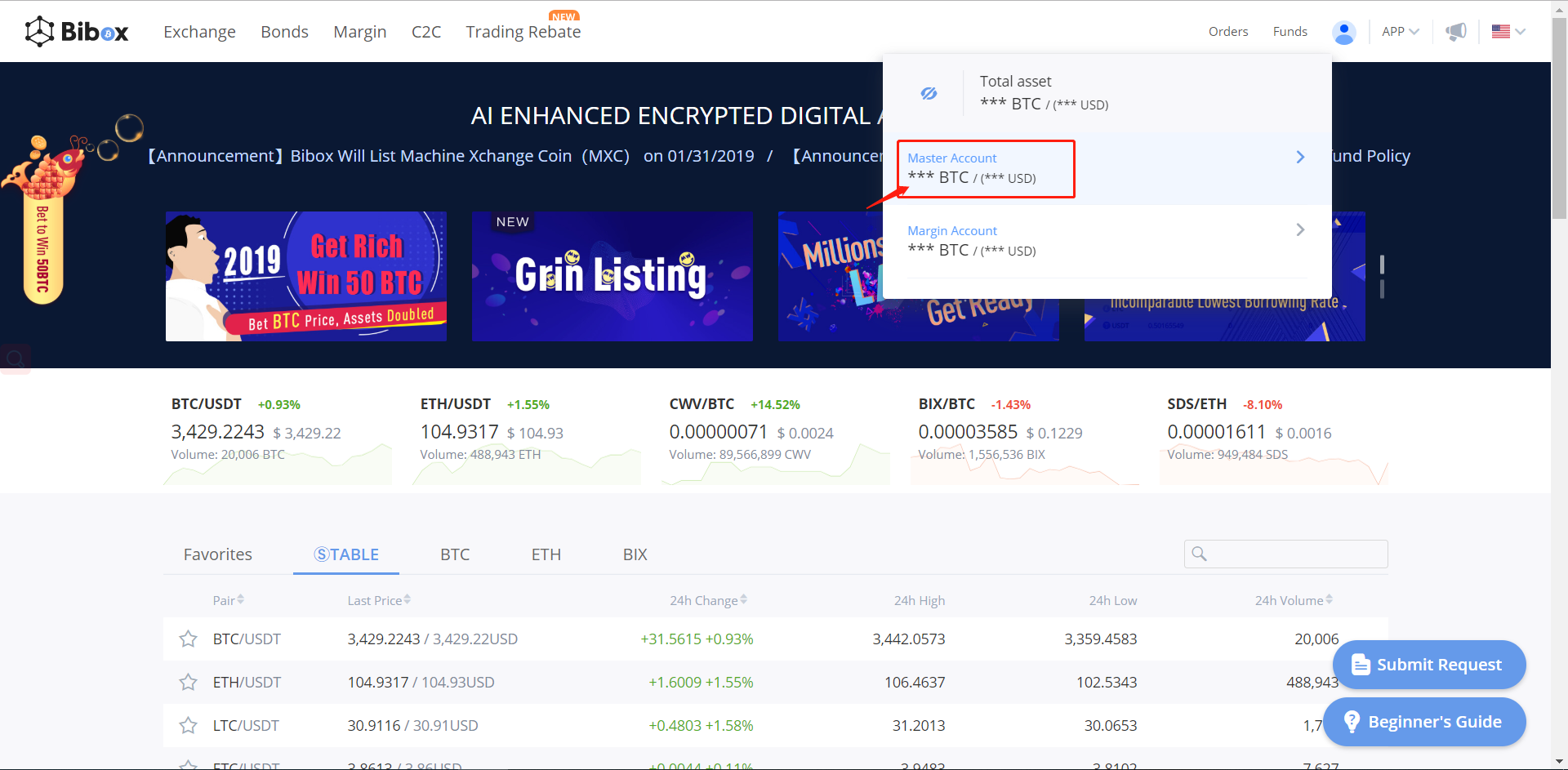

2. Before starting transferring, you need to add new friends. After the authorization relationship between you and your friends are set up, you can start using Internal Transfer.
a) Click "Add New User", enter the other party's email and UID
*UID can be acquired by putting your mouse pointer onto the personal head portrait.
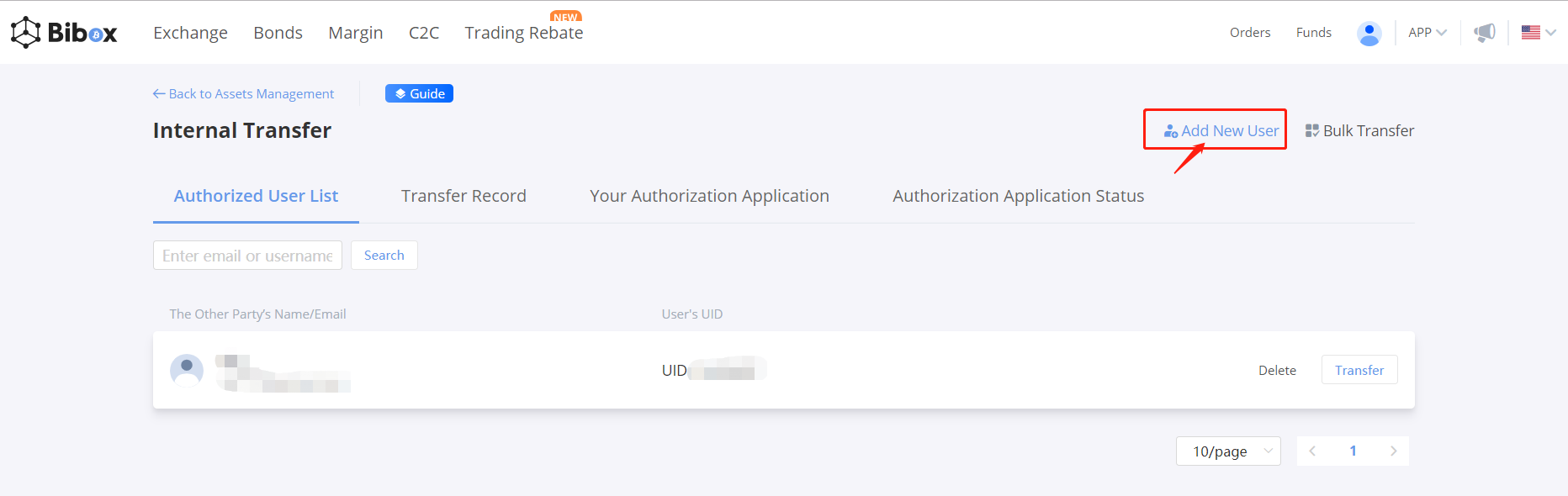
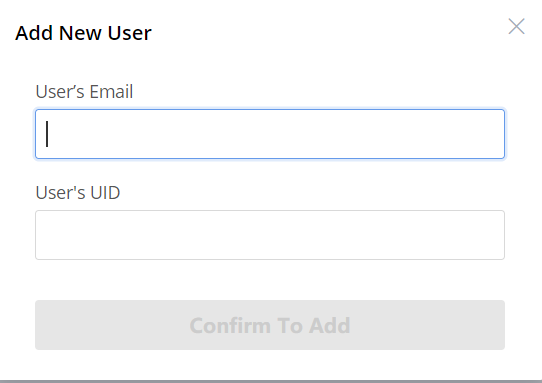
b) Click "Confirm To Add", then you need to check the other's information, and enter the Google Authenticator or SMS Code, then click "Confirm To Add" to send authorization application.
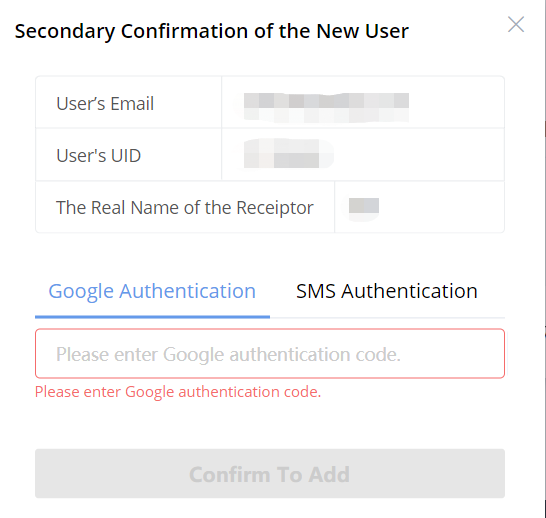
c) Apply successfully, now you can check your application status in "Authorization Application Status".
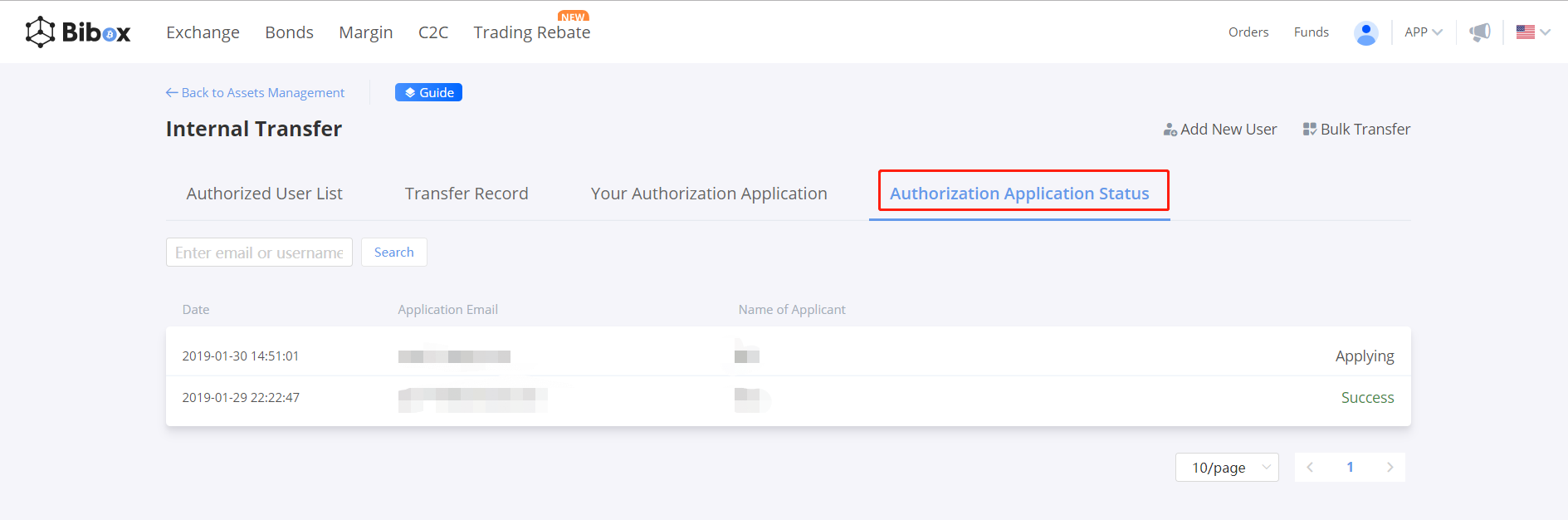
d) If others want to add you, then you can check their information in "Your Authorization Application", and choose to agree or decline the application.
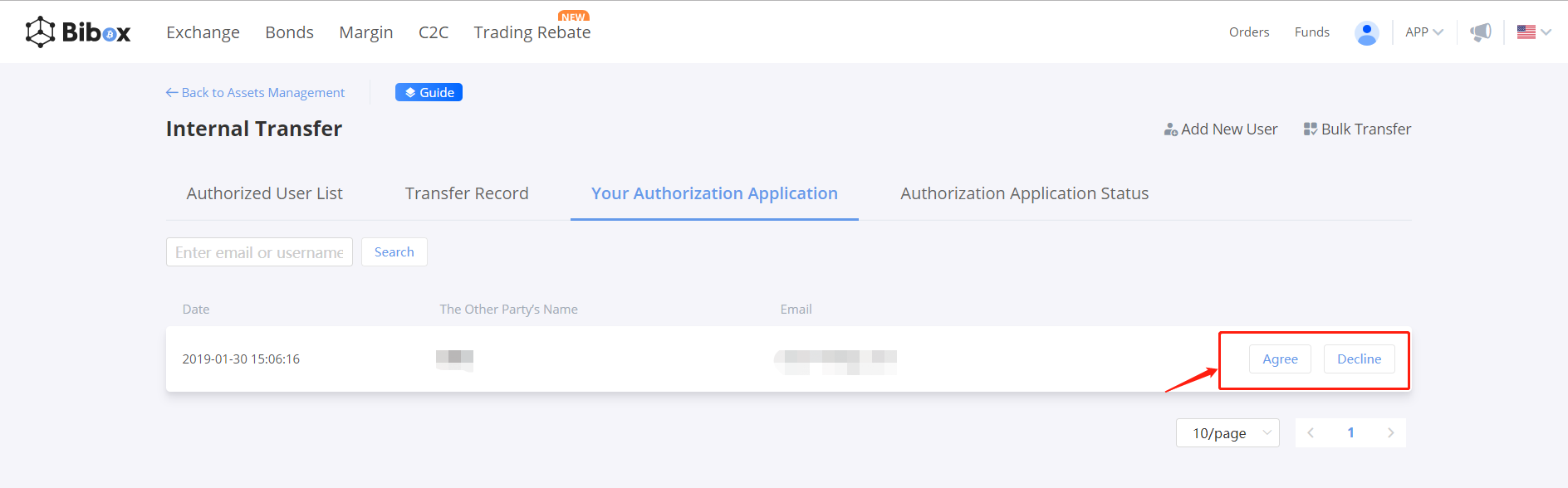
3. Transfer to your friends
a) In the Authorized User List, click "Transfer" to start Internal Transfer
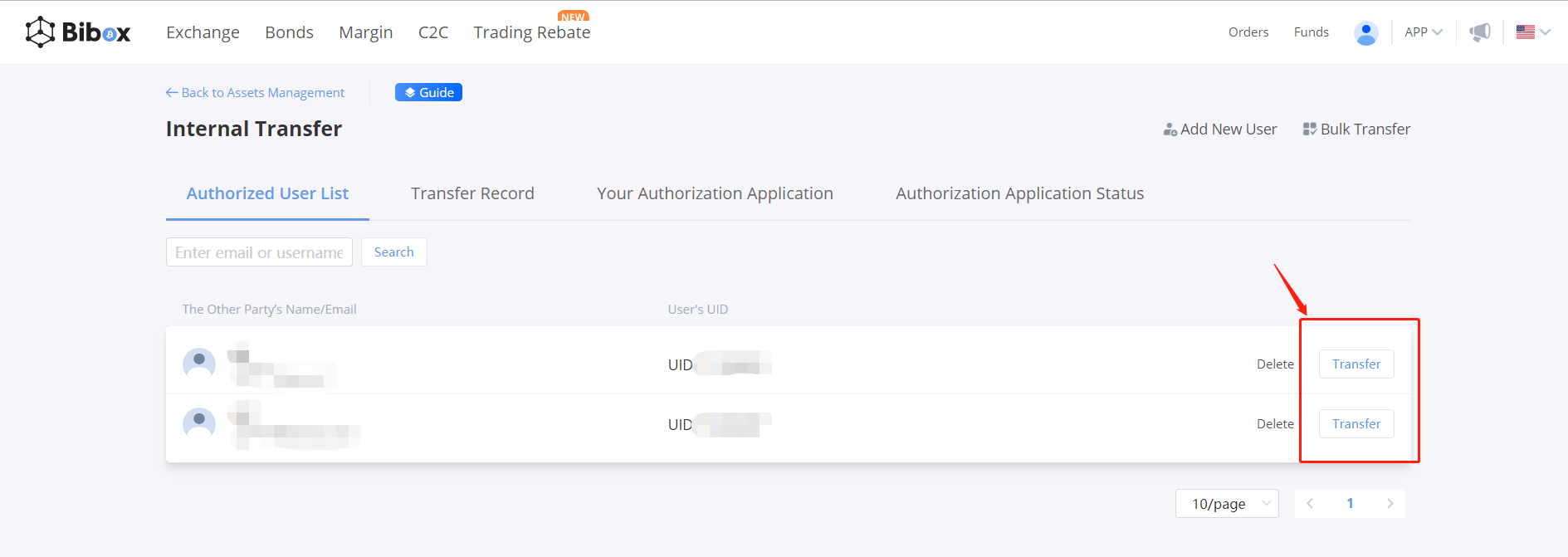
b) You need to select token types and the amount you want to transfer, fill in "Amount" and "Transfer Comments" (Comments will be shown at other's bill)
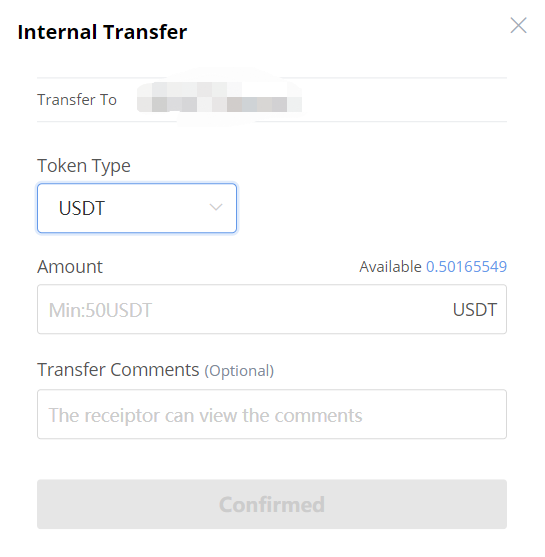
c) Click "Confirm", then you need to check the other's information and amount, and enter the asset password, then click "Confirm To Add" to complete transfer. The receiptor can view the transfer record both in "Bill" and "Internal Transfer - Transfer Record".
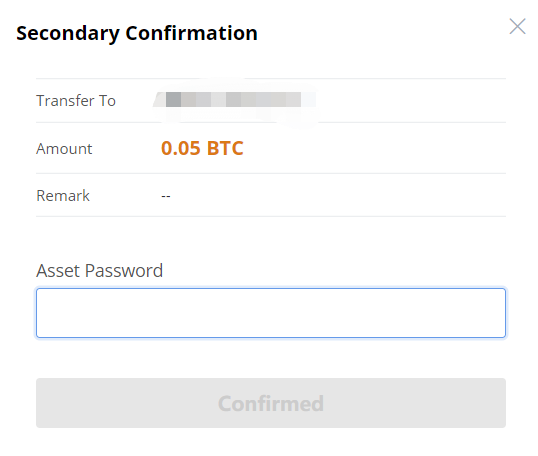
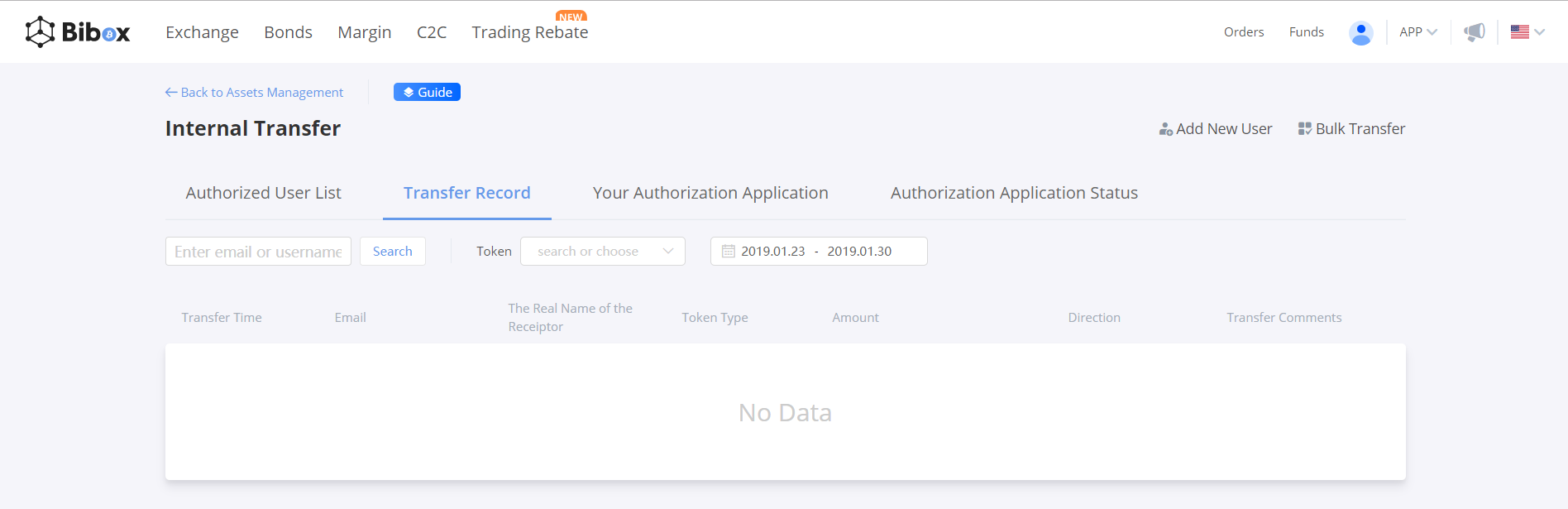
4. If you want to transfer to multiple accounts, then we recommend you use "Bulk Transfer".
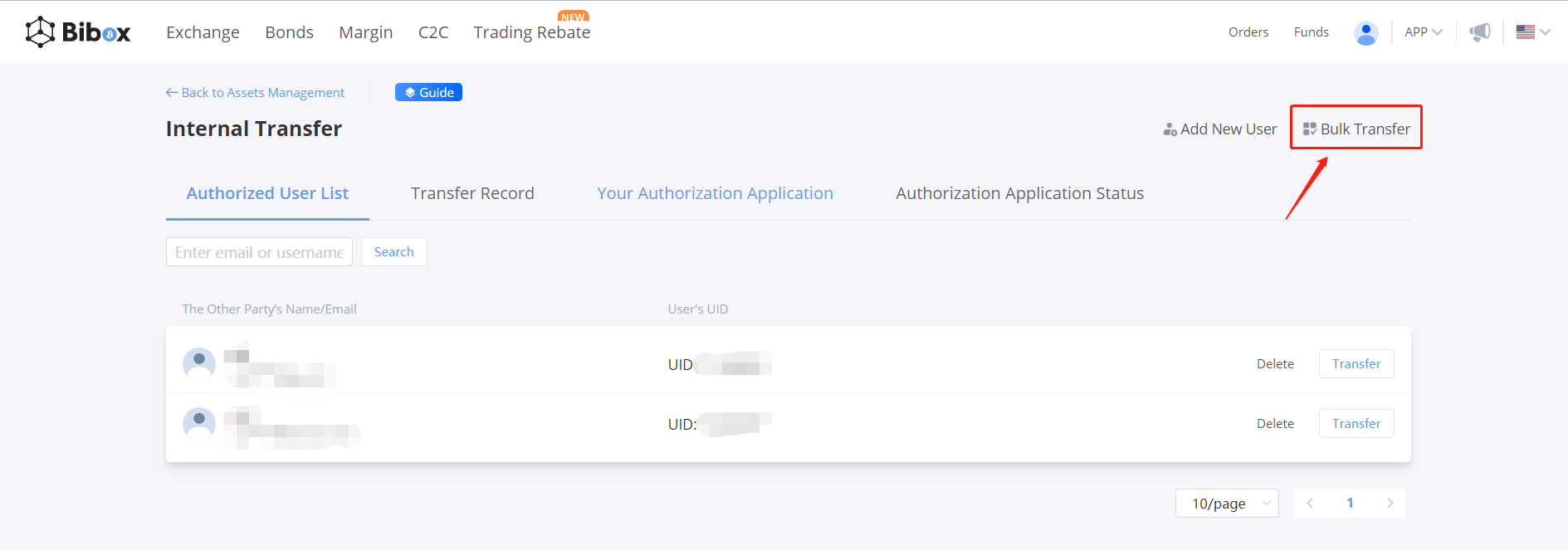
a) Select token types and friends
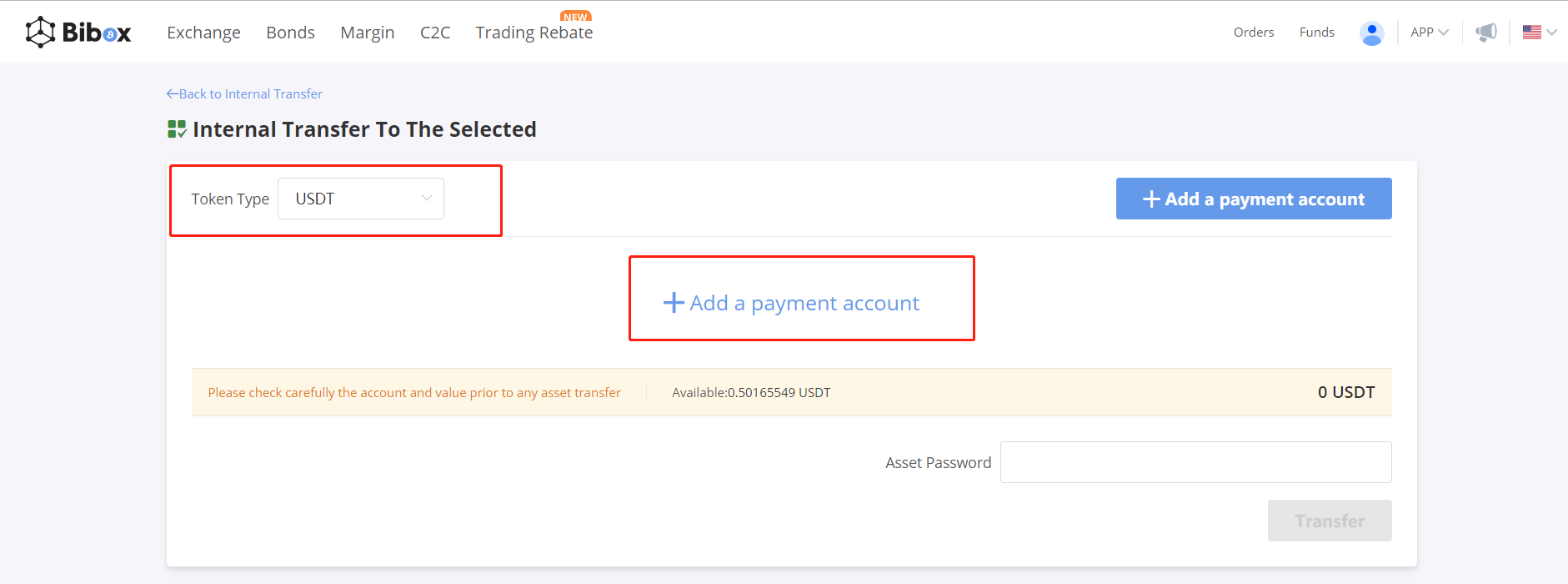
b) Add payment accounts, you can select multiple accounts, and enter different amounts you want to transfer to these accounts. The system will calculate the total amount automatically.
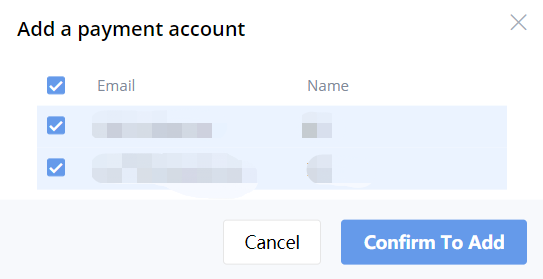
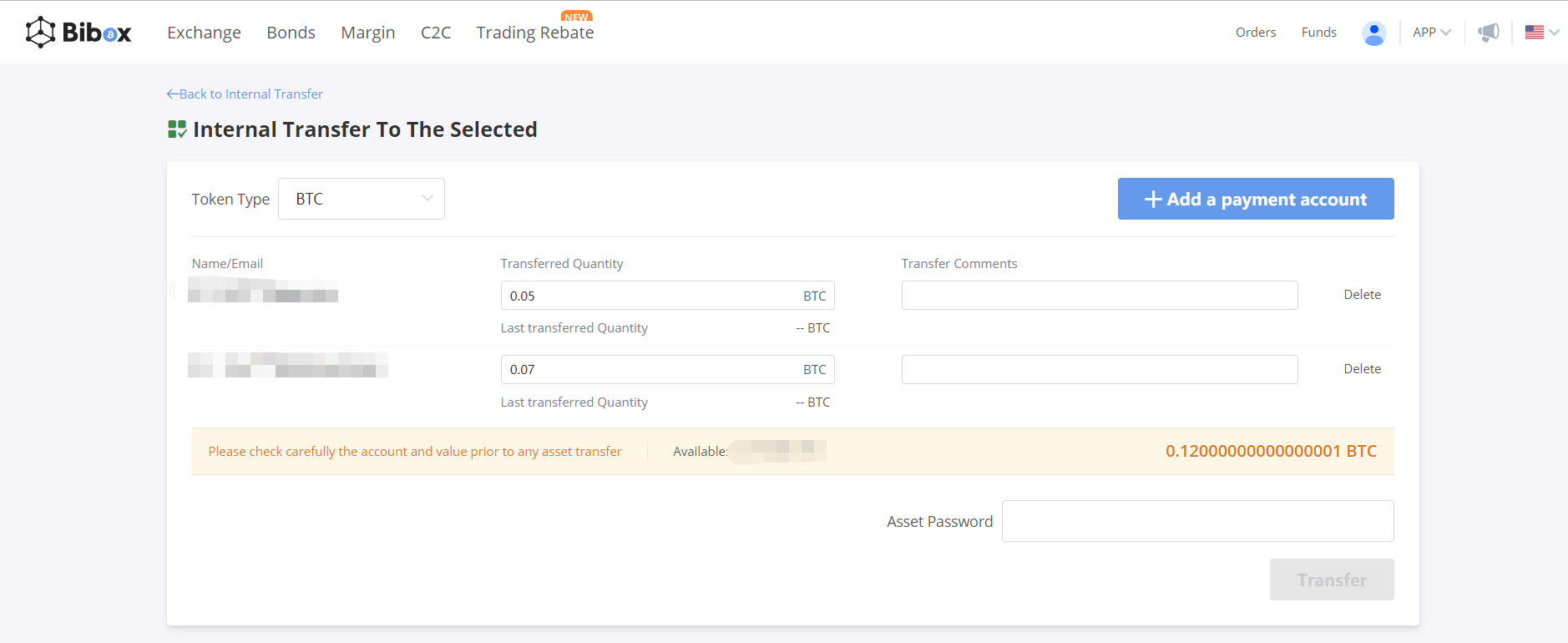
c) Enter asset password, then click "Transfer" to enter the secondary confirmation page, you can check information again, and click "Confirm" to complete bulk transfer